Setting Up FTPPro 8.54
Click on Profiles in the menu.
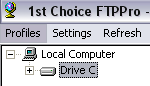
Click the New Profile button.
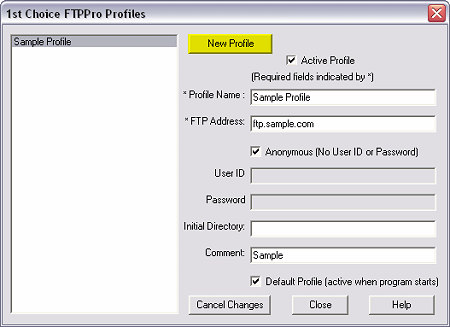
Fill in the following information:
Active Profile: Leave checked if you want this to be the
default profile.
Profile Name: Pick a name you can remember for the profile. A suggestion
would be the name of your web site.
FTP Address: This is the host name for your FTP server. Usually it's
something like ftp.yourdomain.com where yourdomain.com is your
actual domain name.
User ID: Your actual domain name is also used as your User ID.
Password: Fill in your FTP server password.
Default Profile: Check this box if you want to have this be the site that
is automatically connected to when FTPPro starts.
When finished, click the Add Profile button.
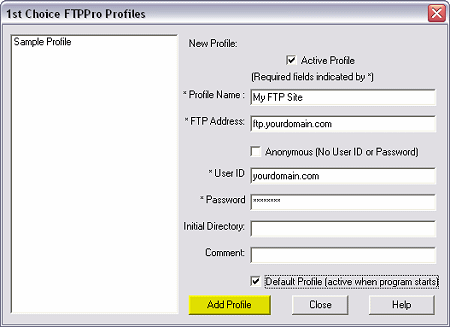
Transferring Files In FTPPro:
To transfer files from your hard drive to your web space, first select the files
you wish to transfer from the top right pane. Hold down the CTRL key and
click on additional files you wish to transfer. Drag the files from the top pane
right pane to a folder in the bottom left pane. You'll be asked to confirm
copying of the files.
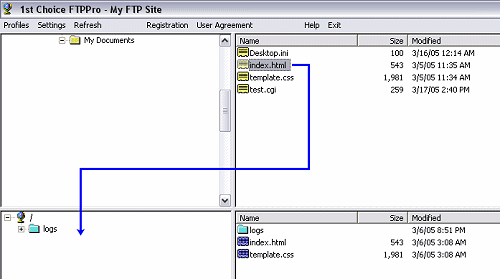
When you are done transferring files, disconnect by clicking the Exit
menu item.
Using Other FTP Commands:
Other FTP commands, such as Delete, Rename, creating a new folder and changing
a file's properties can be accessed by right-clicking on the file you wish to
change.
|

