Using Spam Filters In Evolution 2.0.4 for Linux
Tools menu, Filters. Be sure incoming is shown in the drop down box, and
click on Add.
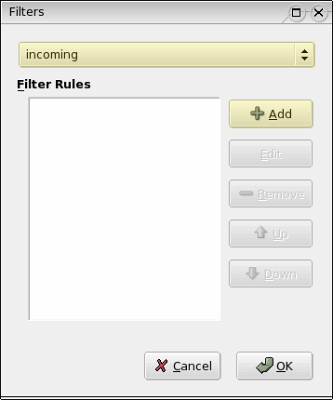
For Rule Namem type SPAM filter then choose subject from
the top left (if) drop down box. Be sure contains is selected for the
drop down box next to it. Then in the box next to that, type SPAM. Also
the drop down box next to Execute actions should say if all criteria
are met. Do not click the OK button yet.
Note you can also make other filters in the same way, by clicking the Add
button and adding more keywords. For more information on keywords to use in your
filters, please see
Spam Keywords To Add To Your Filter Lists.
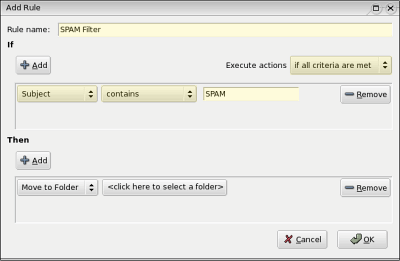
In the slower portion (then), be sure Move to folder is selected from the
drop down box on the left. Click on the drop down box on to the right of it
marked <Click here to select a folder>.
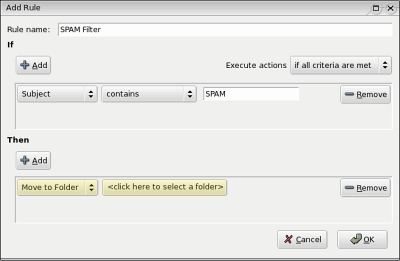
Since Evolution does not allow you to select the Junk or Trash
folders as ones to move your filtered email to, you need to click on the
New button and create a new folder.
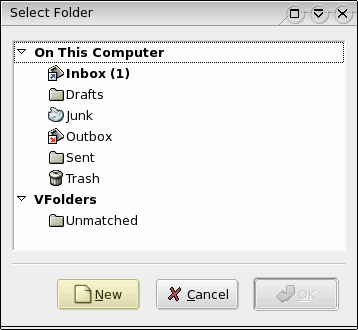
Be sure that On This Computer is selected and type in Spam in the
box at the top. Click the Create button. Click OK in the next
three dialog boxes until you have closed them all. Your filter will be added.
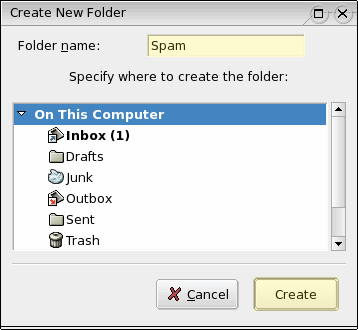
|

