Using Spam Filters In Eudora 6.2
Even though junk mail filtering is not available in the free version of Eudora,
you can still filter your messages in the free version. Here's how:
Click on the Tools Menu and select Filters.
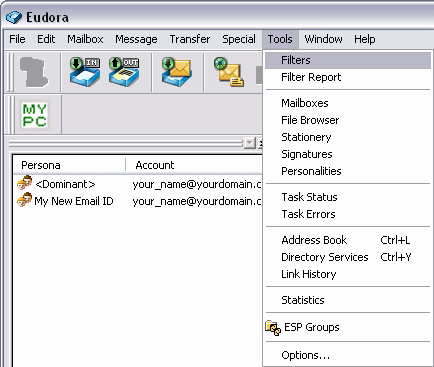
Click on the New button. Be sure that the incoming box is checked
in the Matched area. Next click on the down arrow next to the
Headers drop down box. You'll see a selection of choices. Pick one that
you wish to base your filter on. For example, we'll be filtering for the word
"SPAM" in the subject line, since Active Web Hosting's mail servers mark potential
spam messages as "SPAM". Note that you can not use the Junk Score
option if you are using the free version of Eudora. You can also test the
message text of the email by choosing <<body>> from the
drop down box.
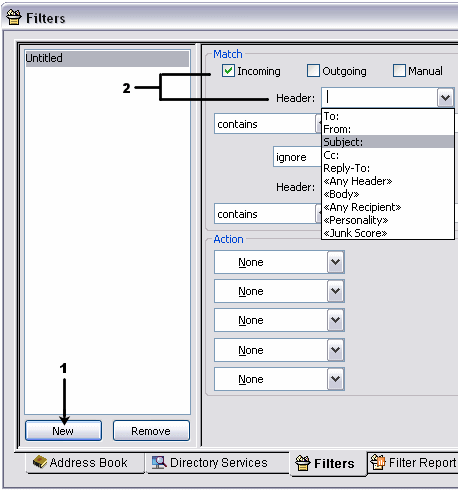
Click on the next drop down box and you'll see more selections. These you can
use to determine the test taken based on what you type in the box
to the right. For example, here we are choosing contains, and we type in
SPAM in the box on the right. This means that incoming emails weel be
tested for any subject line that contains the word SPAM. You can
choose any other word or phrase if you wish. You can get a nice listing of
potential spam fiters from our
Spam Keywords To Add To Your Filter Lists.
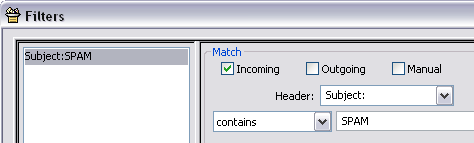
Leave the next drop down box set at ignore for now. Though you can use
the functions in that one to add more rules, if you wanted to. In the Action
area, click on the drop down box and select an action you wish to take. There
are quite a few options you can have. For now, select Transfer To. Then
click on the large rectangle button to the right of the drop down box and
select Junk. Now any email that comes in with the subject line SPAM
will be moved to the Junk mailbox.
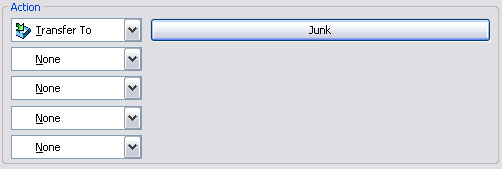
At this point you are done. You can click on the tiny "X" box in the upper right
of the dialog window. Answer Yes when asked to save changes to filters.
These filters will take effect the next time you check your mail.
|

